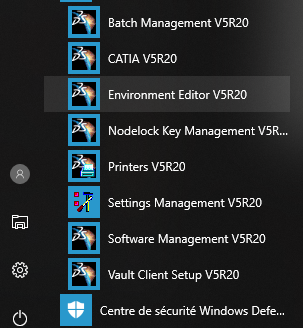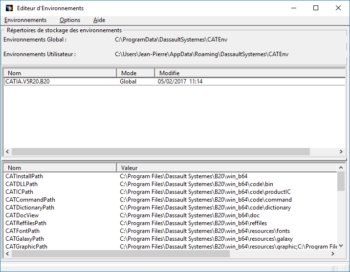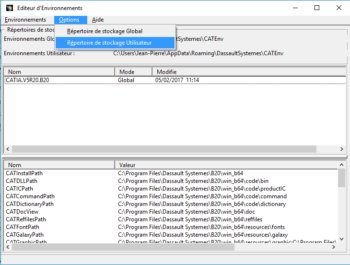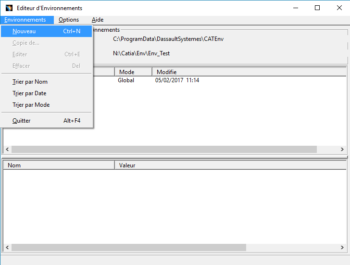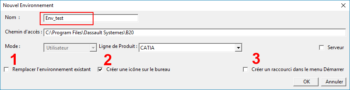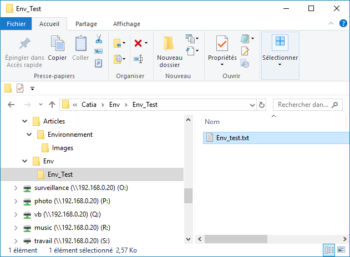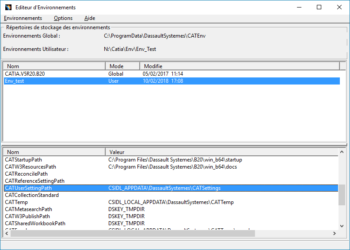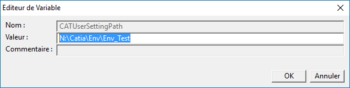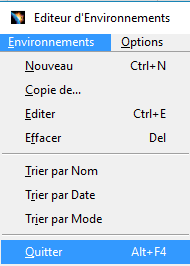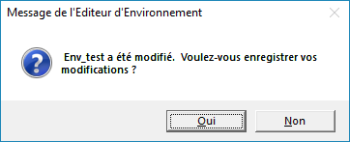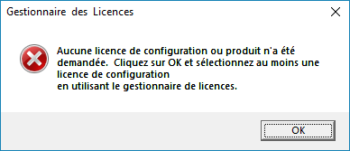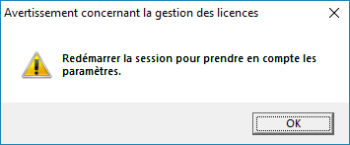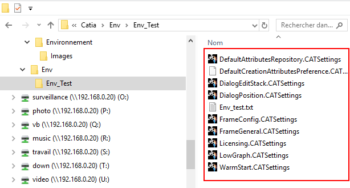1 Environnement de travail
L’environnement de travail dans CATIA est géré par les fichiers que l’on appelle les CATSETTINGS c’est dans ces fichiers que sont enregistrés les options que vous avez choisis dans l’éditeur d’option de CATIA, mais aussi la personnalisation de vos barres d’outils, les couleurs personnalisées etc.… Ces fichiers existent dans le répertoire par défaut de CATIA, vous avez la possibilité de créer un répertoire pour y enregistrer vos CATSETTINGS personnalisés de façon à ne pas modifier ceux d’origine.
2 Créer un nouvel environnement
Pour créer un nouvel environnement pour CATIA, il n’est pas besoin d’être administrateur, si vous n’êtes pas administrateur, il suffira de créer un répertoire autre que celui configuré par défaut lors de l’installation de CATIA.
En principe le répertoire par défaut est dans C:\ProgramData\DassaultSystemes\<utilisateur>
Une fois ce répertoire créé, on va chercher dans Windows les outils CATIA, puis on sélectionne Environnement Editor
On sélectionne : Options / Répertoire de stockage Utilisateur :
Je sélectionne un répertoire :
Une fois fait, on crée un nouvel environnement :
On donne un nom pour ce nouvel environnement :
1 – Remplacer l’environnement existant : si un environnement porte le même nom l’ancien environnement sera écrasé.
2 – Créer une icône sur le bureau : au choix pas forcement utile, sauf si vous n’avez pas coché l’option 3.
3 – Créer un raccourci dans le menu Démarrer : au choix, pas forcément utile, sauf si vous n’avez pas coché l’option 2.
On valide.
L’environnement vient d’être créé, on peut voir dans le répertoire le nouveau fichier d’environnement :
Il va maintenant falloir configurer le nouvel environnement de façon à ce que CATIA vient écrire les CATSettings dans ce répertoire (les CATSettings sont les fichiers de configuration de CATIA), on sélectionne l’environnement, puis la variable CATUserSettingPath :
Clic droit sur la variable, puis Editer :
On quitte l’éditeur d’environnement :
Le message ci-dessous va apparaitre, on valide par OUI :
Le nouvel environnement est configuré à minima, on ouvre CATIA à partir de l’icône de démarrage, il se peut que CATIA vous demande de sélectionner une licence :
On valide, le gestionnaire des licences va s’ouvrir, on sélectionne une licence, CATIA va vous demander de redémarrer la session :
On valide et on redémarre, on peut voir que dans le répertoire du nouvel environnement, CATIA à écrit des fichiers, ce sont les fichiers de configuration du nouvel environnement, ces fichiers sont les CATSettings :
CATIA-V5-E28093-Creer-un-nouvel-environnement.pdf